How to Find and Resolve Order Holds (AKA "Not Ready to Ship" Orders)Updated a month ago
If you ever see “No” in the Ready to Ship column inside ShipHero, that means the order is currently on hold—either automatically (for things like address or payment validation) or manually by our team for review. 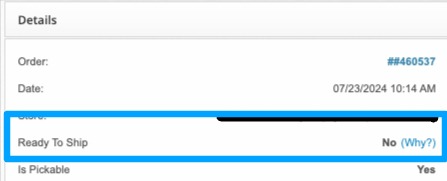
Orders that are on hold will not ship until the hold has been addressed and updated in Shiphero.
This guide walks you through how to spot, understand, and resolve held orders so your fulfillment keeps moving smoothly.
How To Find Orders on Hold
Each day, check to see if any orders are on hold in Shiphero. You can quickly do so by:
Going to Orders → Manage Orders in Shiphero
Use the filter settings on the left of the screen and filter by:
Order Date: We recommend a date range at least 6 months back to current date.
Fulfillment Status: Unfulfilled
Ready to Ship: No
Check "Any Holds" to review all order hold types at once, or choose a specific type.
Review the orders that populate on the screen. The Order Hold column will share the order hold type
Types of Order Holds and How to Resolve Them:
There are four main types of holds in ShipHero, and each has a different fix
1. Address Hold
What It Means:
The shipping address failed ShipHero’s validation, often due to a missing apartment number, wrong ZIP code, or formatting error, or the Nice team flagged it for you to verify or update.
How to Resolve
Open the order in ShipHero.
Check the Shipping Address field for errors or missing info.
Correct the address by clicking the pencil icon on the Shipping Address section and updating the appropriate fields.
If you’re confident the address is valid but still not passing, click “Ignore Address Validation Errors” in the Order Details section. This will force Shiphero to recognize the shipping address as-is.
Save changes and verify that Ready to Ship now shows “Yes” in the Details section.
2. Payment Hold
What it means:
There’s an issue processing the customer’s payment from Shopify because the payment has failed, not been accepted, or a payment hold has been manually added.
How to Resolve:
Log in to your eCommerce platform (Shopify, WooCommerce, etc.) and confirm payment status.
If the payment is successful, you must manually remove the payment hold in Shiphero.
Open the order in ShipHero
In the top right hand corner of the order screen click Clear Payment Hold
In the pop-up, type in your reasoning for clearing the payment hold and click OK
Verify that Ready to Ship now shows “Yes” in the Details section.
3. Fraud Hold
What It Means:
Your eCommerce platform flagged the order as potentially fraudulent and needs to be investigated. This sometimes happens when a different address is used for the shipping address vs the billing address, or if a CC has failed.
How to Resolve:
Review the risk indicators in your eCommerce platform.
If you decide the order is good to be fulfilled, you must manually remove the fraud hold in Shiphero.
Open the order in ShipHero
Scroll to the bottom and find the Holds section on the right.
Uncheck Fraud Hold and click Update.
Verify that Ready to Ship now shows “Yes” in the Details section.
4. Operator Holds
What It Means:
A hold was manually placed by someone in ShipHero (either our team or yours) or through an automation, typically because something needs reviewing or an update before being fulfilled.
Important Notes:
- Only unfulfilled orders can be placed on operator hold. If an order is already marked as Fulfilled, it has shipped and can no longer be edited.
- If an order is already in a tote (picked), let your Account Manager know before making SKU changes.
How to Place a Manual Operator Hold:
Open the order in ShipHero. (Orders → Manage Orders)
Scroll to the bottom and find the Holds section on the right.
Check Operator Hold and click Update.
Confirm in Order History that the hold was applied.
How to Resolve an Operator Hold
- When the hold is no longer needed, open the order in ShipHero. (Orders → Manage Orders)
- Uncheck Operator Hold in the Holds section and click Update.
Verify that Ready to Ship now shows “Yes” in the Details section.
Why do Nice Staff Place Operator Holds? We only place operator holds when something blocks fulfillment—like needing to restock a pick bin or resolve a packing issue. Our team handles and resolves any operator holds we create internally
How to Bulk Edit Holds (Optional)
If you have a large volume of held orders, like during a flash sale or big promotion, you can use ShipHero’s Bulk Edit feature to update them all at once.
Use this only if you’re confident the same fix applies to multiple orders (for example, clearing several Address Holds).
[Insert screenshot or short GIF of Bulk Edit process]
How to do it:
- In your Manage Orders list, select the orders you want to bulk edit.
- Click the Bulk Edit button in the right-hand corner.
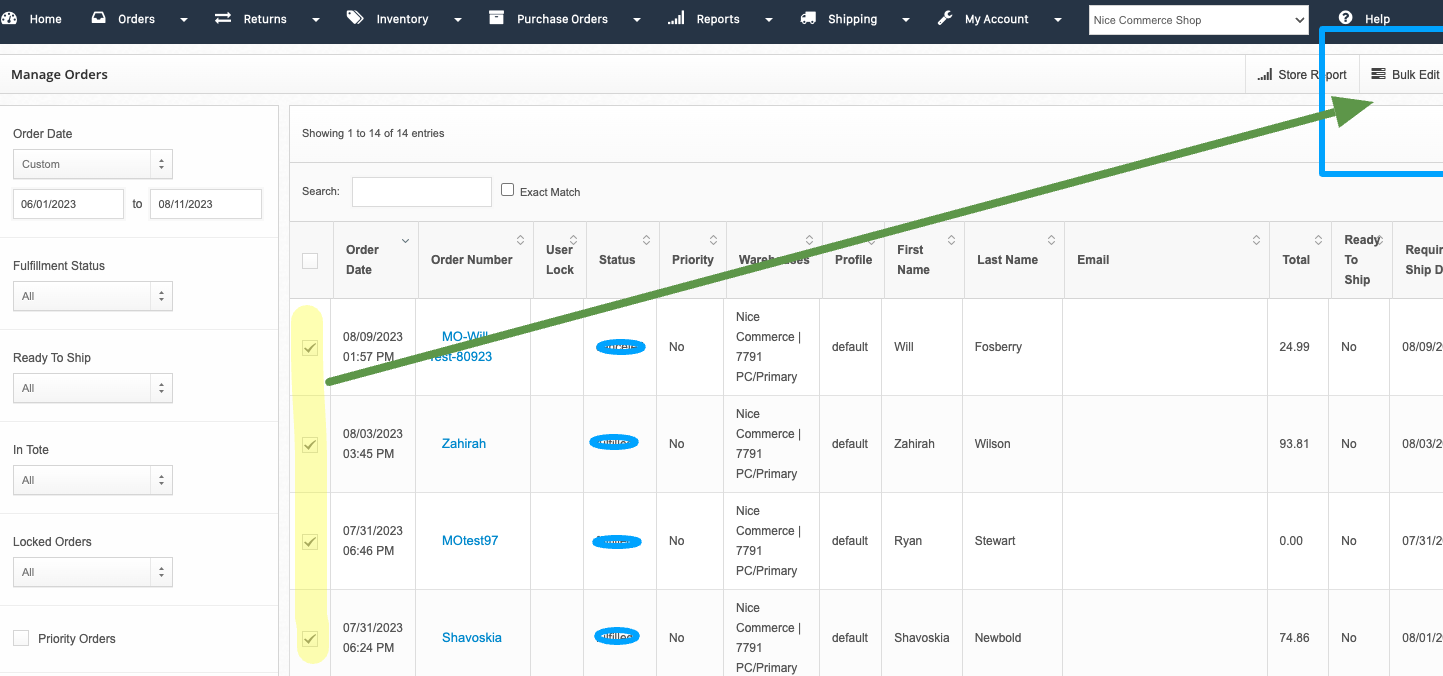
3. A pop-up will appear giving you the option to add or remove fraud, address, payment, or operator holds. Choose the most applicable option and click Update.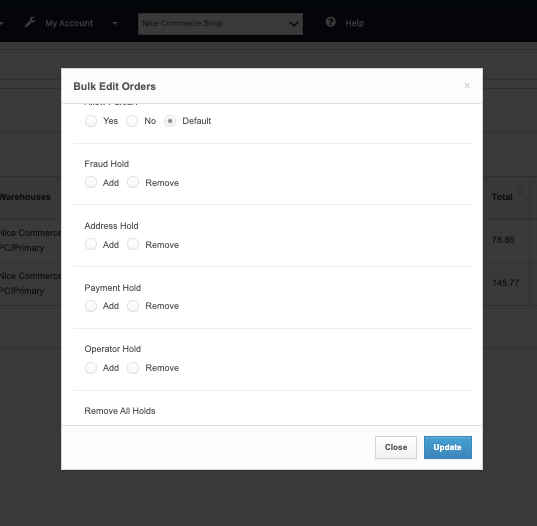
4. Verify that Ready to Ship changes to “Yes” for all selected orders.
If You’re Still Stuck:
If you’ve followed the steps above and the order still isn’t ready to ship, we’re happy to help—but you’ll speed things up by sharing a few key details upfront:
When reaching out to your Account Manager, please include:
The order number(s)
The hold type(s) (e.g., Address, Operator)
Any notes or screenshots showing what you see in ShipHero
That info helps our team resolve the issue much faster without multiple follow-ups.