Allow Partial Shipping in ShipHeroUpdated a month ago
By default, when an order includes an out-of-stock product, the entire order is placed on backorder and held until the missing item is restocked.
However, ShipHero also offers the option to partially ship an order.
This allows all in-stock items to ship right away, while the remaining items ship later once inventory is replenished. This will result in multiple shipments and label charges for the same order.
Managing One-Off Partial Shipments
Step 1: Review Backordered Orders
- Go to Orders → Manage Orders.
- Filter your results using the following criteria:
Order Date: We recommend a date range at least 6 months back to now.
Fulfillment Status: Unfulfilled
Ready to Ship: No
On Backorder: Yes
Review the filtered list and note affected orders.
You can identify which products are backordered by opening up an affected order and checking the Total Backordered column on the main product table.
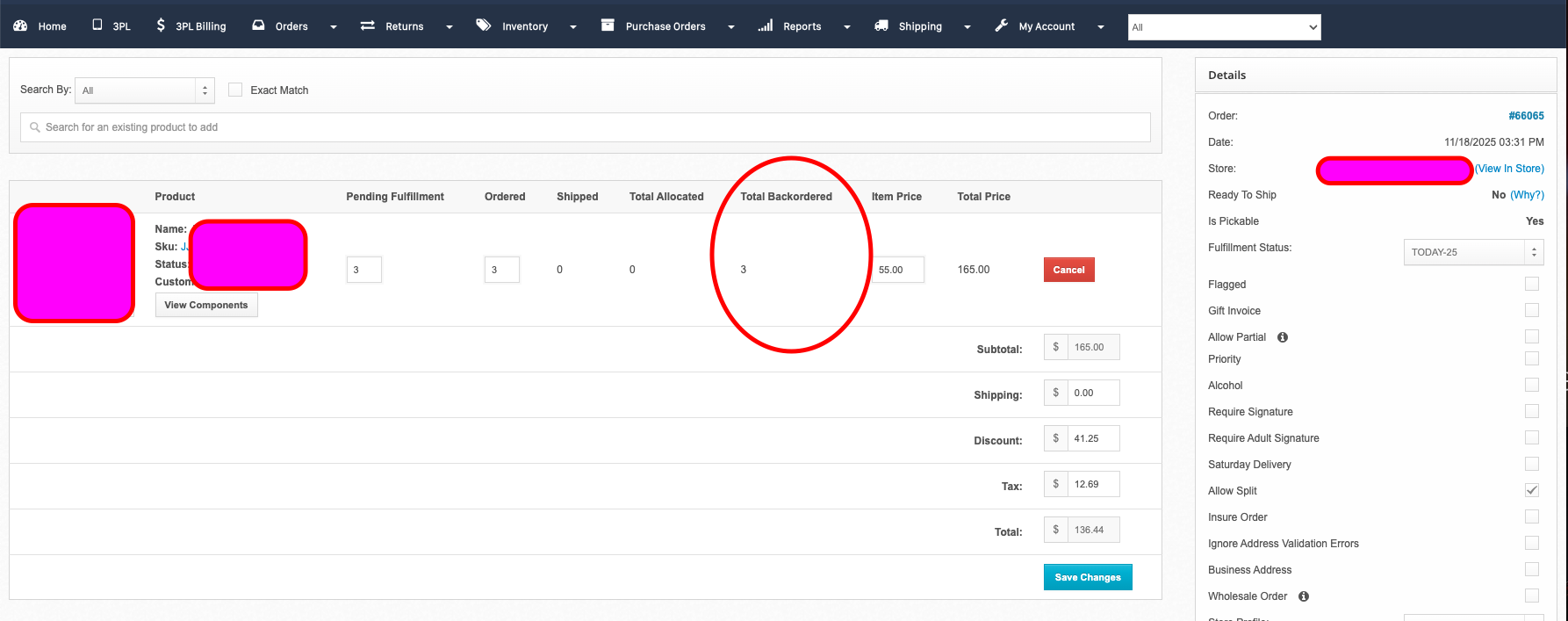
Step 2: Enable Partial Shipment for a Specific Order
- Open the order by clicking the order number in ShipHero.
- In the Details section, check Allow Partial.
- Click Update Details to save your changes.
- All in-stock items will move forward through fulfillment immediately, while any remaining items will ship once inventory is replenished.
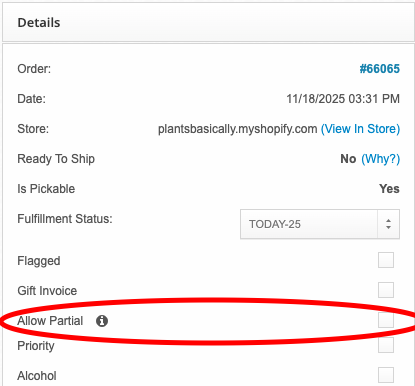
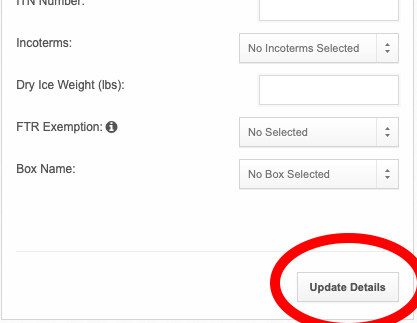
Automating Partial Shipments
If you'd like to automate when to allow partial shipments, your Account Manager can set up a trigger that enables partial shipments for all backordered products OR specific SKUs.
This approach works best for brands that allow preorders or continue selling items while awaiting restock.