Trouble adding Product to a PO?Updated a month ago
If you are having issues adding a product to a Purchase Order (PO) in Shiphero, it's most likely because the product is missing required vendor information, which is required when a PO is being created.
How to Check for Missing Vendor Information
Open the product in Shiphero (Inventory>Products)
Locate the Vendors section (found between Purchase Orders and Stores)
If the field is blank, you’ll need to add vendor information (see below),
If vendor information is already listed but you still can’t add the product to a PO, reach out to your Account Manager for help.
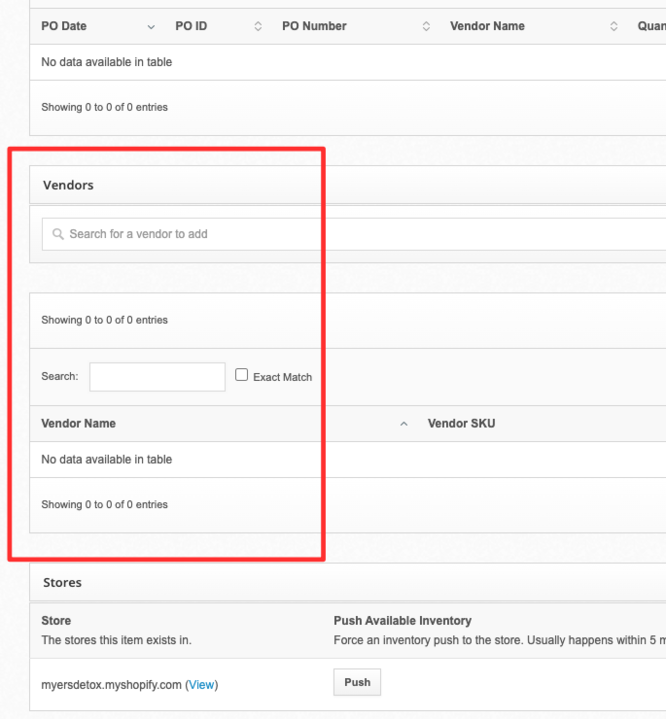
How to Add Vendor Information to a Single Product
With the product open in Shiphero, scroll to the Vendors section and search for a vendor to add in the first search field.
Select the appropriate vendor from the options that appear and ensure their information populates in the Vendor Name section below it.
Now you should be able to successfully add the product to a PO
Don’t see the correct vendor name appear in the search? See the last section of the article for details.
How to Bulk Add Vendor Information to Multiple Products
- In Shiphero, navigate to Inventory>Product
- On the product list screen, place checkmarks beside the product(s) you’d like to add vendor information to
In the Bulk Manage section in the upper left corner, select Manager Vendors
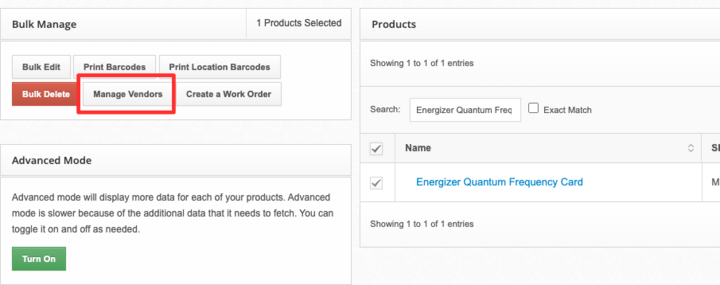
5. A pop-up window will appear – select the correct vendor from the drop-down.
6. Make sure Add is selected under Actions, then click Process to save your changes button.
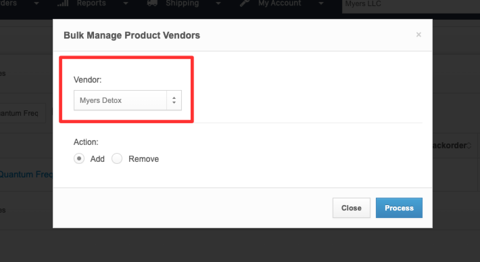
Can’t Find the Right Vendor?
If you can’t find the correct vendor in the Vendor dropdown on the product page, the vendor likely hasn’t been created for your account yet.
To add a new vendor to your account:
Navigate to Purchase Orders>Vendors.
Review the list at the bottom of the screen to confirm the vendor doesn’t already exist.
Click + Add a Vendor in the top-right corner.
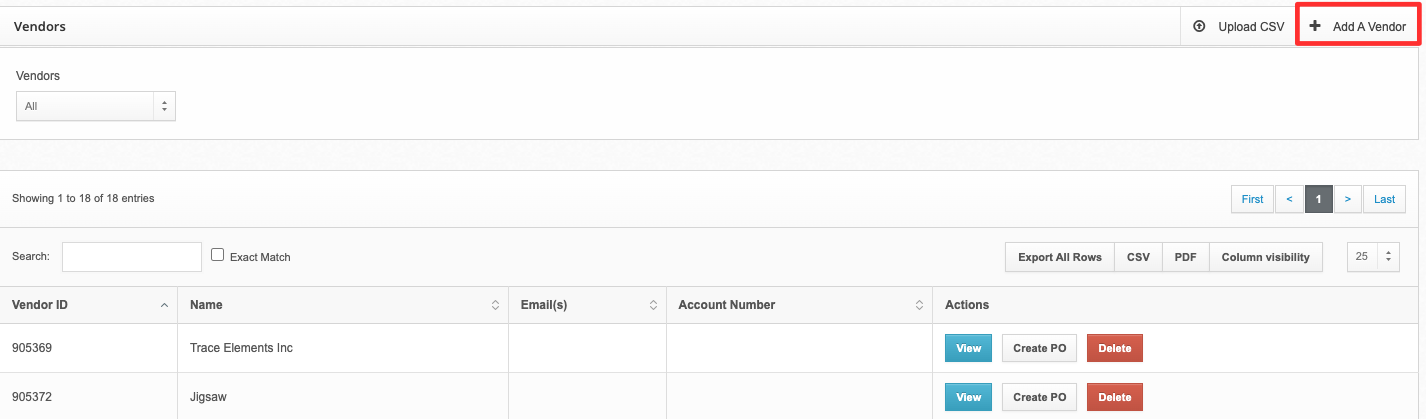
In the pop-up window, enter the vendor details.
The Name field is required to save the vendor.
Optional fields like email, account number, or internal notes can be added for your records.
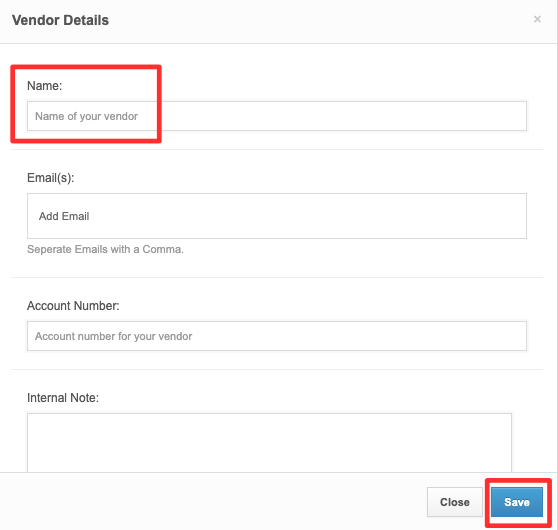
Click Save.
Confirm the new vendor appears in your main vendor list.
Return to the product and follow the Add Vendor Information steps above to link it.