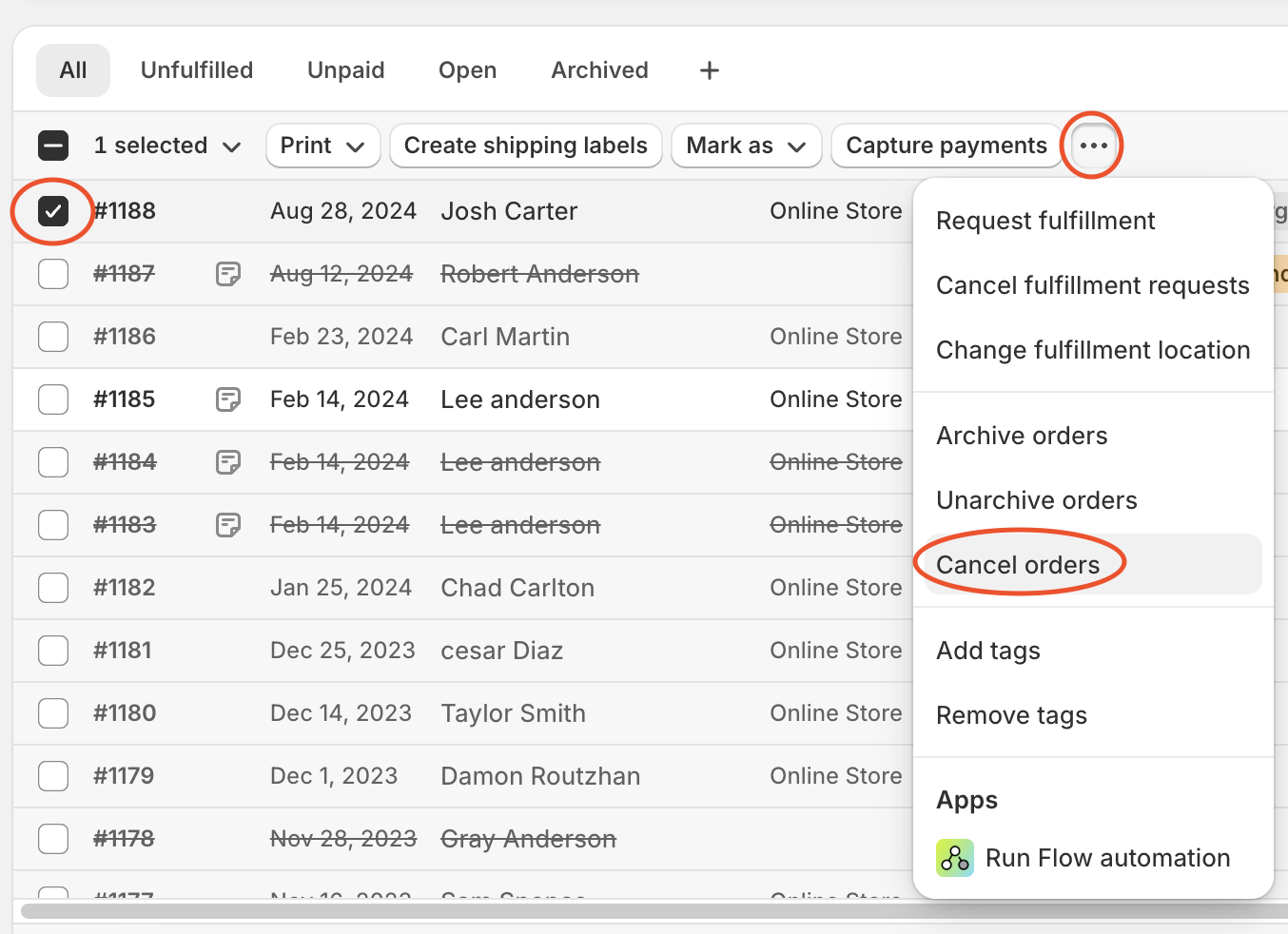How to Edit or Cancel an Active OrderUpdated a month ago
Orders move quickly through our fulfillment process once placed, but you can make edits to any UNFULFILLED order in Shiphero before it’s processed. Common updates include:
Changing the shipping carrier method
Editing the shipping address
Adding or removing a SKU (only if the order is not locked by a user or “in tote”)
Canceling an order
5 Key Rules for Updating Orders:
- Only Unfulfilled orders can be edited or canceled.
If an order is marked Fulfilled, it’s already picked, packed, and shipped.
If an Unfulfilled order is “In Tote” SKU changes must be made by your Account Manager.
You can still edit addresses and shipping methods, but not products.Adding or deleting SKUs on “In Tote” orders without your Account Manager will push the order to the back of the fulfillment queue for re-picking and processing.
Always make order edits in Shiphero.
Shiphero provides the most accurate, up-to-date view of fulfillment status. Do not adjust order tiers - this is for internal warehouse use only.Only cancel orders in Shopify.
It’s good practice to place an Operator Hold on the order in Shiphero before doing so to pause it in the fulfillment cycle, especially if already “In Tote”.
How To Check an Order’s Fulfillment and Tote Status
- Find the order in Shiphero under Orders → Manage Orders
- Filter by Fulfillment Status: Unfulfilled to remove any fulfilled orders.
- Ensure the Order Date filter is set appropriately (default is "Today")
- Locate your order number in the list and check "In Tote" Status
- If the field is blank: The order current is NOT in Tote and the fulfillment process has not started. You can freely edit this order.
- If the field contains text: The order has already been picked and is in the process of being fulfilled. Limited edits allowed.
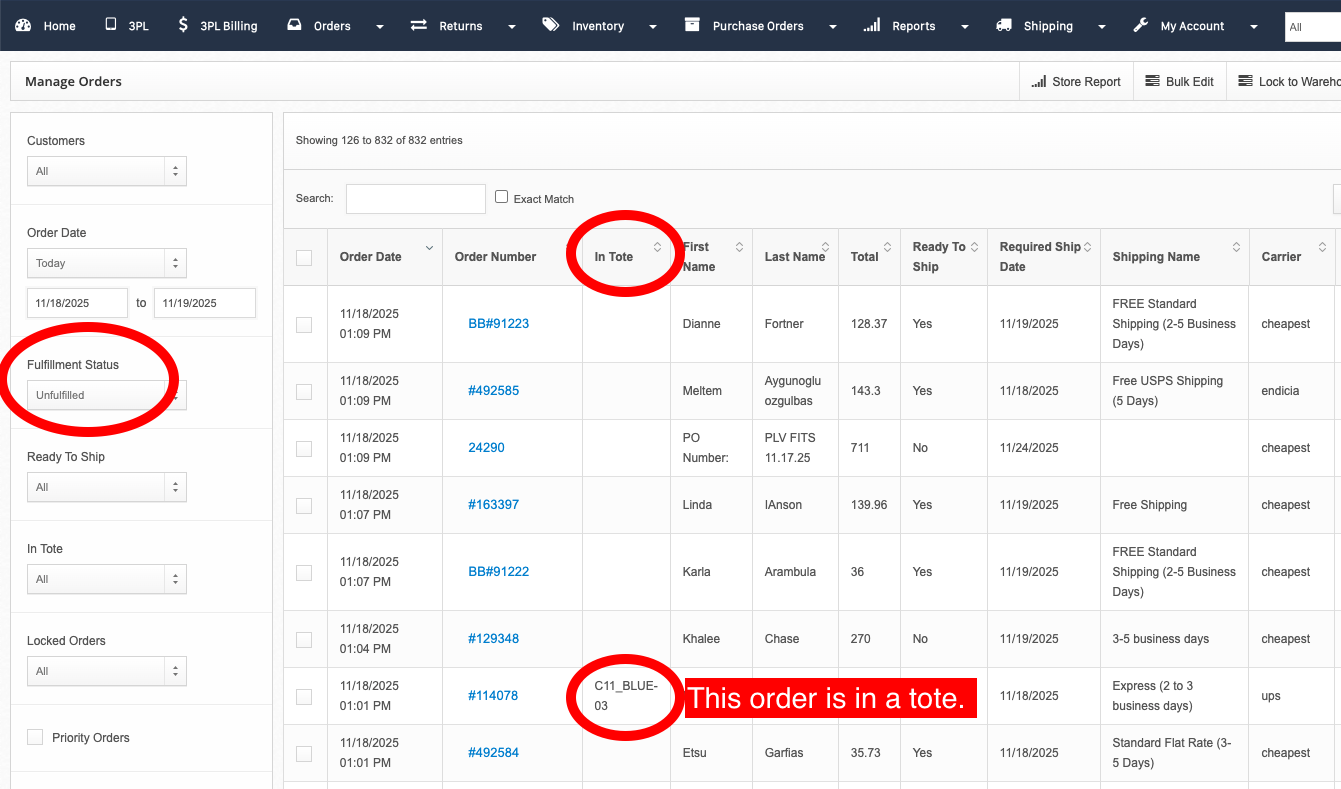
Troubleshooting:
If you cannot find an order in the list, the order is likely already fulfilled and out the door. Verify by changing the Fulfillment Status filter to Fulfilled and searching through the results that pop up.
Still unable to locate the order? Double-check that your Order Date range is set appropriately.
If the Order is Unfulfilled and NOT “In Tote”:
Open the order in Shiphero
Scroll to the bottom of the page and check Operator Hold, then click Update
This pauses the fulfillment of this order while you make changes.
Update the address, carrier/method, or SKUs as needed.
When done, uncheck the Operator Hold and click Update to allow the order to resume fulfillment.
If the Order is Unfulfilled AND “In Tote”:
Open the order in Shiphero
Scroll to the bottom of the page and check Operator Hold, then click Update
This pauses the fulfillment of this order while you make changes.
You may update only the address and shipping method for items "In Tote"
For SKU changes: contact your Account Manager with the necessary edits while the order remains on hold.
When finished, uncheck Operator Hold and click Update to allow the order to resume fulfillment.
How to Cancel an Order
As long as an order has not been fulfilled, you can cancel it directly in Shopify, even if it’s already marked as “In Tote.”
Step 1: Place an Operator Hold in ShipHero
Open the order in ShipHero (Orders → Manage Orders).
Scroll to the bottom and locate the Holds section on the right.
Check Operator Hold, then click Update to pause fulfillment.
This step acts as a safeguard to prevent the order from being shipped while you process the cancellation.
Step 2: Cancel the Order in Shopify
In Shopify, go to Orders.
Locate the order you want to cancel and check the box beside it.
Click the ••• (ellipsis) menu in the navigation bar and select Cancel Orders.
Complete the required fields in the pop-up window and click Cancel Order to finalize.