How to Create a Manual Order in ShipheroUpdated 17 days ago
Creating a manual order in ShipHero is helpful when an order isn't placed through your eCommerce store and needs to be entered manually for fulfillment. This commonly applies to:
Local pick‑ups
Third‑party shipments
Freight shipments
Special handling or internal brand orders
Step 1: Start and Name Your Manual Order
- In Shiphero go to Orders → Create an Order
- Add an Order Number beginning with "MO_BrandName" using one of the following formats:TypeInstructionsExample FormatPick-Up
Include the person's name who will be picking up the order. MO_BrandName_Pickup_[PickupPerson]Third-PartyInclude the shipping ID or other identification that matches the third-party label, PO #, etc. uploaded to the drive. MO_BrandName_3rdParty_[ID/CustomerName]FreightInclude the Shipment ID or other identification for our team to recognize and match to the correct shipment. MO_BrandName_Freight_[ID/CustomerName]Standard Manual OrderInclude any relevant identification if applicable. MO_BrandName_[ReferenceName]
Why naming matters: Clear naming ensures fast identification by our team, proper routing, and prevents delays in the warehouse.
Step 2: Add Shipping Method Based on Scenario
Under Shipping Options, select the correct shipping carrier and method that best fits the order's needs
For Pick Up* orders, choose:
Carrier: Generic
Methods: Pick Up
*An appointment needs to be made for pickup orders - see step 5
For Third Party orders, choose:
Carrier: Generic
Method: Third Party
For Freight* orders, choose:
Carrier: Generic
Method: Freight
*An appointment needs to be made for outbound freight - see step 5.
For standard manual orders (small parcel):
You can select a specific carrier and method (e.g., FedEx Ground), or let ShipHero rate‑shop for the most cost‑effective option using Cheapest/Ever.
If you need arrival timing factored in, choose Cheapest/X Days to prioritize low cost within a set delivery window.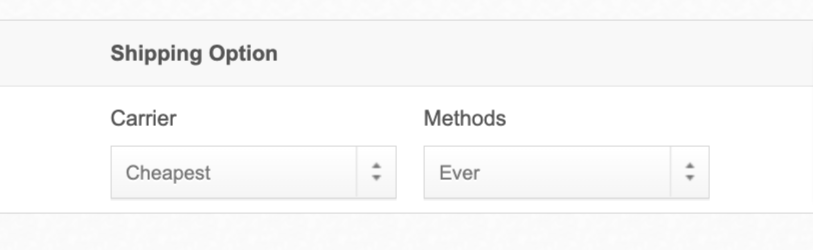
Step 3: Add Products to Order
- In the search field under Profile and Shipping Options, search by SKU (recommended) and select the correct item to appear as a line item below.
- Enter the needed Quantity in the Product line item.
- Repeat for each SKU on the order
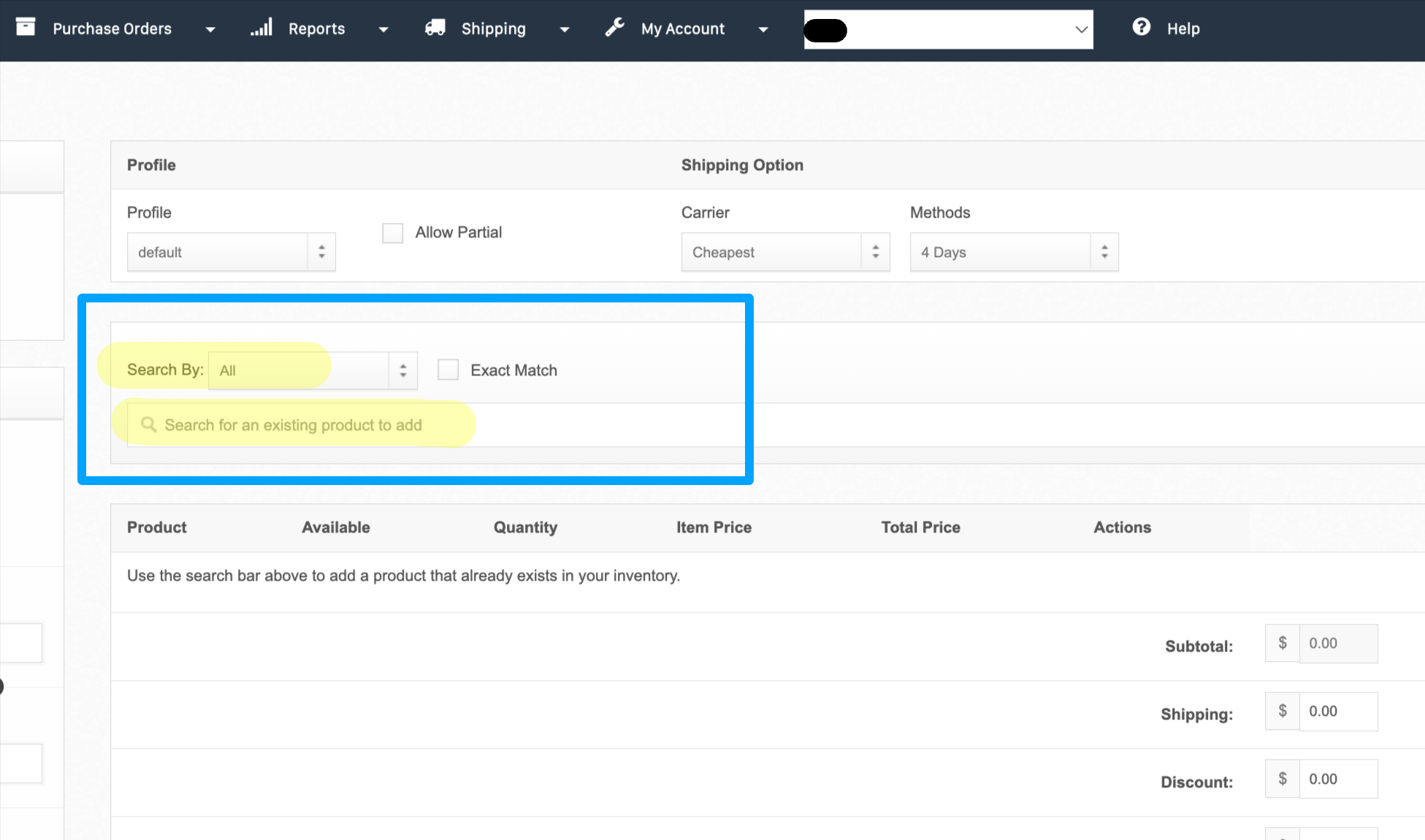
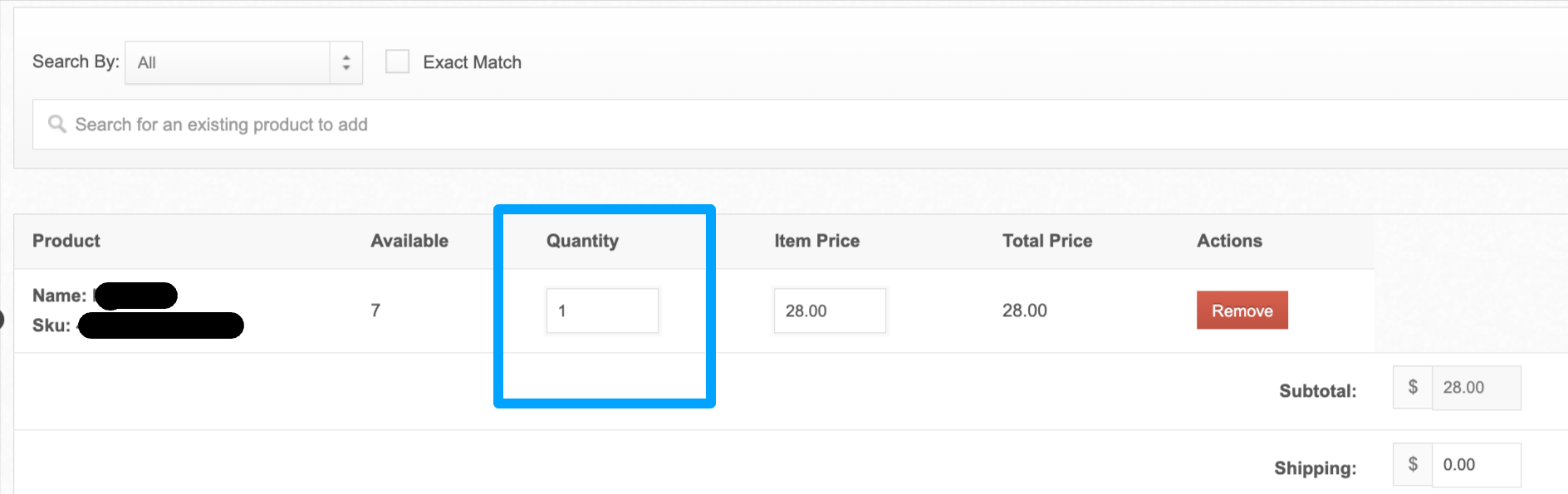
Nice Tip: Double‑check SKU spelling and case sensitivity to avoid "item not found" issues.
Can't find a product in the drop-down? Reach out to your account manager at [email protected] for assistance
Step 4: Save and Verify
Once you're finished building your order, click “Save Order”
Confirm the order appears in the Manage Orders tab of Shiphero (Orders>Manage Order)
Step 5: Place Pickup or Outbound Freight Appointment
If your order is for a pickup or outbound freight shipment, you’ll need to schedule an appointment so our team can prepare it in advance.
Pickup Orders must be scheduled at least 48 hours before pickup. Schedule your in‑person pickup appointment here.
Outbound Freight must be scheduled at least 4 business days in advance. Please upload freight paperwork directly to the order or email it to [email protected]. Schedule your freight pickup here.
Need Help?
If you’re unsure which shipping method to select or something isn’t working, please include the following when contacting your Account Manager:
Manual order name
Shipping scenario (Pickup / Freight / 3rd‑party / Standard)
Screenshot of the Create Order screen
Any third‑party account details
Having this info from the jump helps us assist you faster!